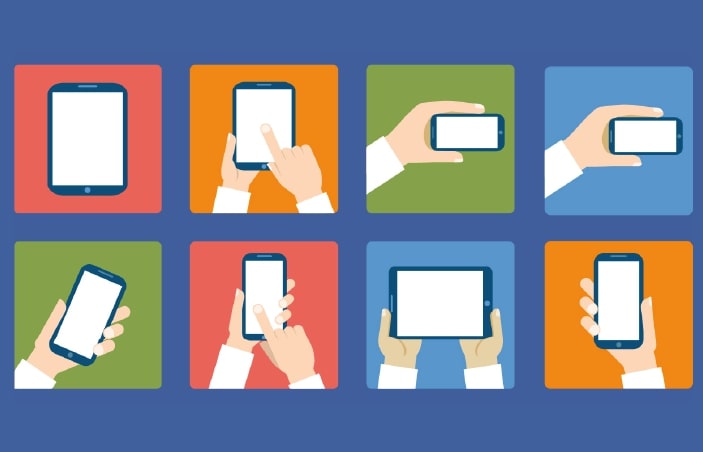Contents
How to save time by dictating legal notes on any device
Dictating using your mobile device is a quick and easy way of preparing an attendance note through the Osprey Time Recording app, or drafting an email or other document.
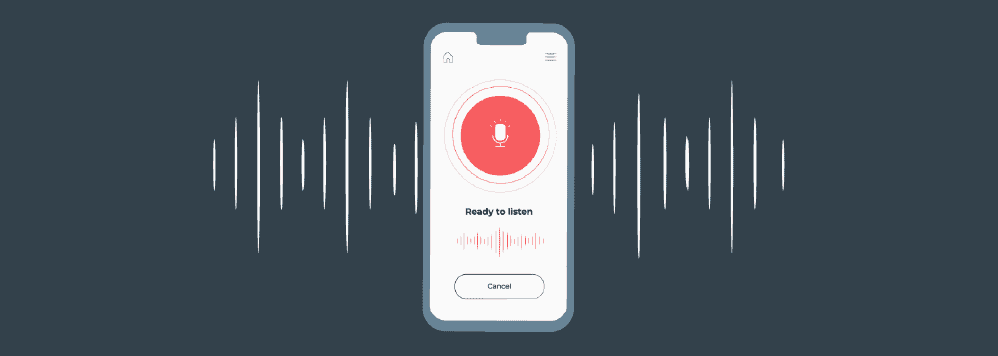
How legal professionals can dictate to improve productivity
In this blog post, we will show you how to set up dictation and use it on Apple, Android and Windows devices without any extra software.
For iPhone and iPad
When you tap into a field you can type in, your keyboard will appear. Click on the microphone icon in your keyboard to begin dictation.
When you use dictation for the first time, you may be prompted to enable dictation. Click ‘Enable Dictation’ to begin.
Start speaking, and when you have finished tap the keyboard icon.
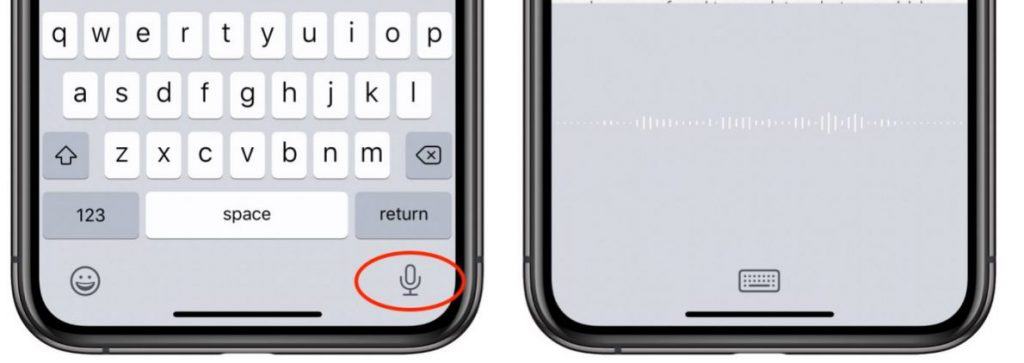
If you wish to add punctuation, say ‘comma’ or ‘full stop’ etc. There is no need to say ‘space’ between sentences.
To replace a piece of text, highlight it and then click the microphone button again. Once you finish, the text will be replaced with the new dictation.
Any words that the software thinks could be wrong will be underlined with a blue dotted line. If the word is wrong, you can double-tap it and dictate the word again using the microphone button.
Here are some common punctuation and formatting commands that you can use:
- Quote/end quote: begin and end a quote
- New paragraph: start a new paragraph
- New line: begin a new line
- Cap: capitalise the next word
- Caps on/off: capitalise the first letter of each word
For Android
Dictation using an Android device is very similar to using an Apple one, however, you may notice the microphone button is located in the top right of the keyboard, or the bottom left.
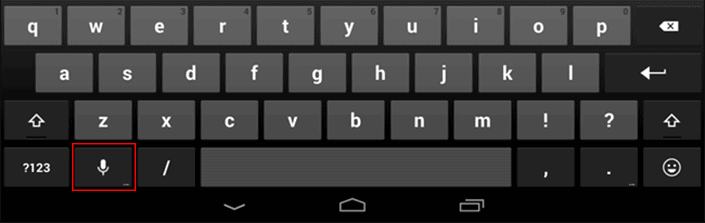
The punctuation commands are largely the same, too.
When you’ve finished speaking, tap the microphone button again to return to normal typing.
For Windows 10 devices
Click the Windows key + H. When you first use dictation, you will be directed to the computer settings to enable the function.
Once you’ve finished speaking, just press the Windows key+H combination again to stop. Again, the punctuation to be used is the same as for Apple devices.
Please note that your device must be running Windows 10 to use the Cortana dictation function.